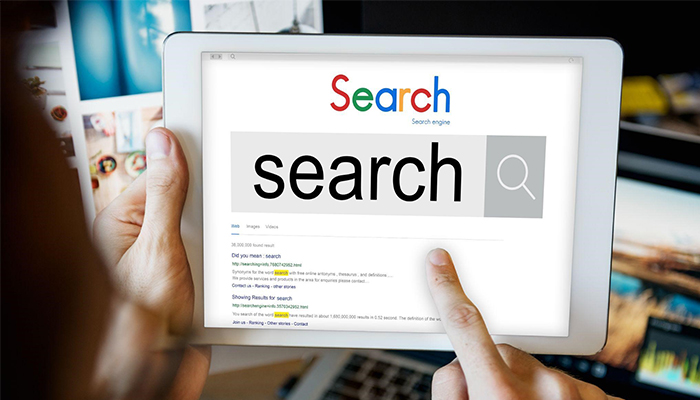Things to Know Before We Start
- google is not case sensitive: searching for doughnut is the same as DoughNuT
- search operators are case sensitive: searching for doughnuts OR donuts uses OR as the google operator, while doughnuts or donuts does not.
- google default is to search for pages that include all of your search terms. Also the order of your search term is somehow relevant.
- google excludes common words (also called stop words) like “I” , “the” etc.
- some operators can be combined, while others must be used alone.
Save time wading through millions of Google search results, get focused results and use Google search as a tool with these search secrets:
1. Use quotation marks to search for the exact phrase “co-op board rejection” (strangely, a splog ranks higher than our original post Madonna Sues Her New York Co-op Board)
2. Use the pipe (|) for an either/or search (or use the word “or”): fsbo|by owner.
3. Use two periods (..) to find information within a number range, including years: worst housing markets 1980..2006.
4. Use a minus sign (-) to exclude search results: worst housing markets 1980..2006 -best. (since the search without the minus sign usually includes best and worst, use the minus sign if you only want the bad news)
5. Find similar terms with the tilde (~): ~cheap homes. You get auctions, foreclosures, etc.
6. Use the wildcard star (*) if you don’t know the missing word: a man’s home is his *.
7. Get a list of definitions with “define:” define:foreclosure.
8. Use Google as a calculator (good for figuring a commission): 548,000 x6%.
9. To search a term in a particular blog or website use “site:”. Useful if a website or blog doesn’t have a search box: site:aaroncuha.com twitter .
10. Type in the area code to find out the city: 714.
11. The space and minus sign ( -). This eliminates duplicate search results. Google will ignore all search results that contain a phrase or word you put in quotes. Find a unique word or phrase that always appears in repetitive results. Let’s say you’re searching a company and keep seeing their Press Release that says “Announcing”. Just type the company name (space) -”Announcing” and you just weeded out all those repetitive PRs from your search results. Note: If you forget the space, Google gets you back and gives you ONLY those repetitive results.
12. The hyphen (-). Pulls results for terms that have spelling variations. Example: left-handed pulls left-handed, left handed and lefthanded. (Yes, the minus sign and hyphen are one and the same.)
13. The pole (l). (It’s above the backslash) Serves as an OR. Good for first name, last name searches. Example: Aaron Cuha | Cuha Aaron. [If you added the hyphen (-), you’d find Aaron Cuha, Cuha Aaron, AaronCuha & CuhaAaron.]
14. Time & Weather. Time Los Angeles gives you the time in Los Angeles. Weather Los Angeles (or weather zip code) gives you the weather.
15. Local Movie times. Type the movie and your city or zip code: Avatar 92708.
16. Track FedEx, USPS & UPS packages: skip the log in and just type in the tracking number.
17. Flight information: Virgin Atlantic VS008.
18. Comparisons: type in quotes: “better than___”, “worse than___”, or ” ___ sucks” (for bad reviews). “better than ipod”.
19. Reverse lookup. Type in a phone number and Google gives you the address and/or identity of the owner.
20. Conversion tool for currency and weights and measures. 100 US dollars in British Pounds. Square feet in an acre. Ounces in 5 pounds. Even time: days in 5 years.
21. Search for pdfs, Word docs or Excel spreadsheet: after the search term type filetype:pdf (“real estate purchase contract” filetype:pdf)
22. Highlight search terms in a search result: Click “cache” in a search result and Google will highlight your search terms in that result.
23. Search for a Range Using ..If you are looking for a product in a specific price range use the following. It will search for the pages with text PDA, and $400 to $450 ranged text.
24. Google Advanced Search Page: If you are not able to remember some of the advanced search syntax mentioned in this article, then use the Google Advanced search page